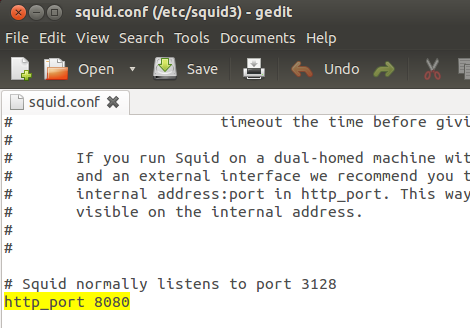1. Install VSFTPD
root:/# apt-get install vsftpd
Type Y to continue with instal.
2. Change the config file for vsftpd
root:/# nano /etc/vsftpd.conf
Make at least the following changes, however read the man pages to see if there are other configurations you’d like to change, such as adding passive IP addresses and ports or other security enhancements:
a. Remove # from before local_enable=YES to uncomment it.
b. Remove # from before write_enable=YES to uncomment it.
c. Change the no to yes by chroot_local_user (ex: chroot_local_user=YES).
d. Type ctrl+0, ENTER, ctrl+x.
b. Remove # from before write_enable=YES to uncomment it.
c. Change the no to yes by chroot_local_user (ex: chroot_local_user=YES).
d. Type ctrl+0, ENTER, ctrl+x.
3. Restart the vsftpd service
root:/# service vsftpd restart
4. Create a local user so people can authenticate when trying to connect to the FTP server
root:/# useradd ftp root:/# passwd ftp
Type in password
5. Create a home directory for user ftp
root:/# cd /home root:/# mkdir ftp root:/# chmod a-w ftp
At this point you should have a working FTP server. You can either connect with a client such asFileZilla, or you can connect using the command line using the command “ftp ip.add.re.ss.” If you’re setting this up for users outside the network, you may have to check your firewall settings to ensure the proper ports are open, and it may require more work in the vsftpd.conf file depending on if you’re using passive or active ftp.
อ้างอิง http://www.techrepublic.com/blog/smbit/how-to-create-an-ftp-server-on-an-ubuntu-1204-virtual-machine/355
อ้างอิง http://www.techrepublic.com/blog/smbit/how-to-create-an-ftp-server-on-an-ubuntu-1204-virtual-machine/355