2. เลือก Host ที่ขึ้น Alarm Event.log
3. คลิกที่แถบ Hardware Status.
4. ในช่อง View เลือก System Event log
5. คลิก Reset Event Log. แล้วรอจนกว่าจะทำงานเสร็จ
6. คลิก Reset Sensors เพื่อรีเซ็ตค่าเซ็นเซอร์ใหม่
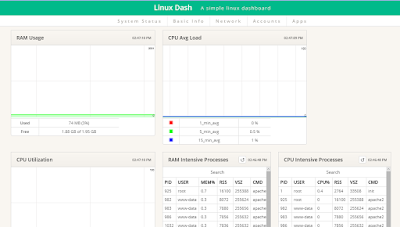
init=/bin/bashas illustrated on the screen-shot below:
# mount -o remount,rw / # passwd HERE YOU CHANGE YOUR PASSWORD # reboot -fLost Password Recovery complete.
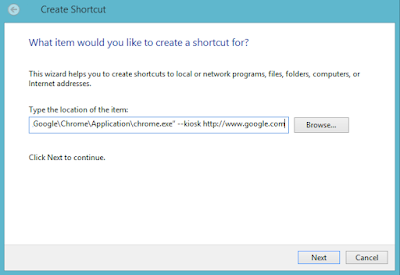
การติดตั้ง php syslog viewer บน ubuntu |
|---|
อ้างอิง http://citec.us/forum/index.php?showtopic=23359&mode=threaded&pid=55496 จัดทำเมื่อ 1/12/2008
ทดลองบน Ubuntu 8.04
บทนำ
|
| PARAMETER | FUNCTION |
|---|---|
| -s | Shuts down the comptuer. |
| -r | Reboots the computer. |
| -f | Force-close all running applications. |
| -m \\Computer | Specifies a specific computer on the network that you want to shut down or reboot. Absent this parameter, the command affects only the local PC on which it is run. |
| -t xx | Sets a delay (xx seconds) before the specified operation commences. |
| -c "message" | Add your own text inside the quotations to provide remote users with a message about why and when their PC will shut down or reboot. |
| /a | Aborts a shutdown or restart if used during the (-t) delay period. |
| /h | Hibernates the computer. |
| /? | Displays the full help document with all commands. |
shutdown -r -f -t 0