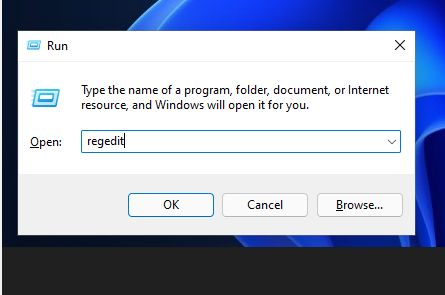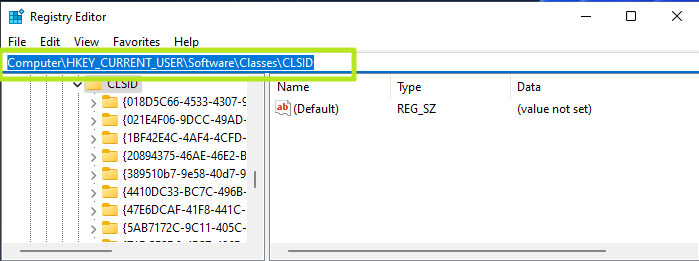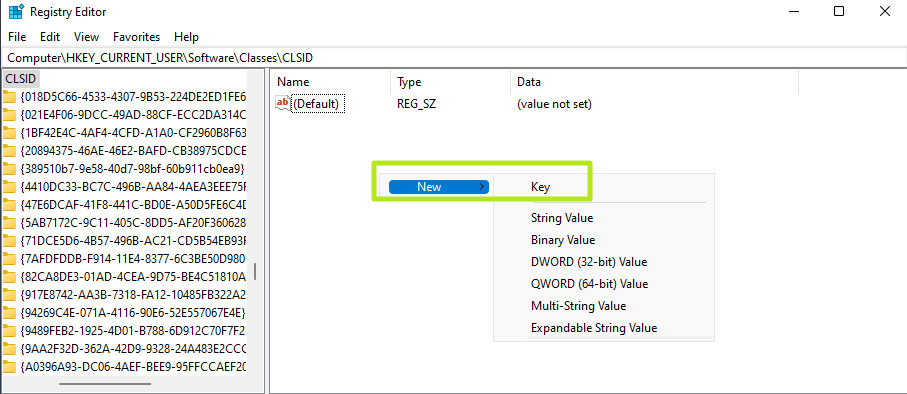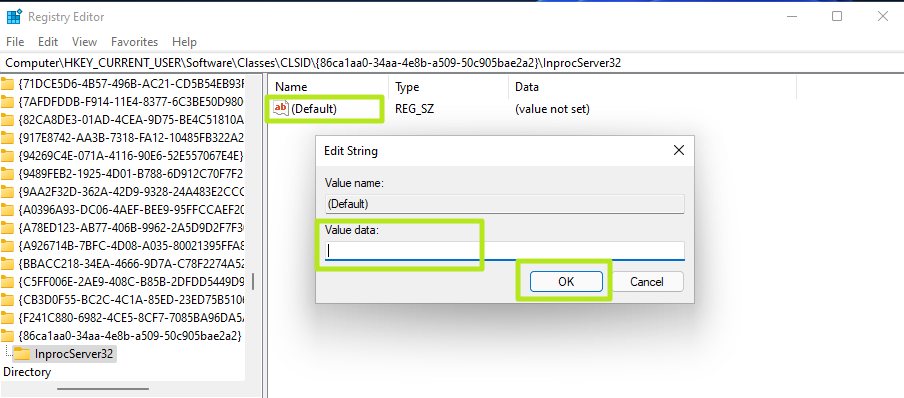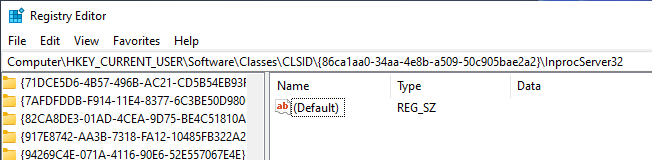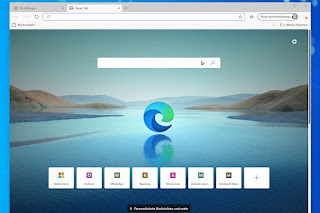สำหรับใครที่ประสบปัญหาการคลิกขวาใน Windows 11 ที่มักจะทำให้เกิดความล่าช้าในกาทำงาน เนื่องจากมันไม่ยอมแสดงหน้าเมนูที่เราต้องการ วันนี้ผมมีวิธีปรับให้ Windows แสดงหน้าเมนูคลิกขวาแบบเต็ม ๆ แล้วครับ
1.เริ่มแรกให้เปิด Run ขึ้นมาก่อน แล้วพิมพ์ regedit (หรือพิมพ์ลงในช่องค้นหาจากทาสก์บาร์ก็ได้)
2.เปิดมาจะเป็นหน้าของ Registry Editor ให้เราเปิดไล่ทีละส่วน โดยไปที่ HKEY_CURRENT_USER > SOFTWARE > CLASSES > CLSID
3.ให้สร้างโฟลเดอร์ใหม่ขึ้นมาใน CLSID โดยเอาให้เราสร้างคีย์ขึ้นมาใหม่ (คลิกที่ CLSID 1 ทีก่อนนะ แล้วเข้าไปคลิกขวาตามภาพอีกที) ตั้งชื่อโฟลเดอร์ว่า {86ca1aa0-34aa-4e8b-a509-50c905bae2a2}
4.จากนั้น ให้คลิกขวาที่โฟลเดอร์ {86ca1aa0-34aa-4e8b-a509-50c905bae2a2} ที่สร้างขึ้นใหม่ แล้วเลือก New > Key ออกครั้ง สร้างโฟลเดอร์ย่อยที่มีชื่อว่า InprocServer32
5.ในโฟลเดอร์ InprocServer32 ให้เราคลิกขวาที่ (Default) จากนั้นไม่ต้องใส่อะไร ให้กด OK ไปเลย (จะเห็นการเปลี่ยนแปลงคือ ค่าตรง Data จะเปลี่ยนจาก (value not set) เป็นค่าเปล่า ๆ)
6.กดปิด Registry Editor แล้วรีบูตเครื่องเท่านี้ก็เรียบร้อยครับ
ขอขอบคุณข้อมูลจาก Tom’s Hardware และ https://www.extremeit.com/how-to-windows-11-right-click/