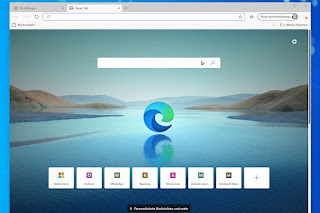How to uninstall Microsoft Edge with Command Prompt
You can forcibly uninstall Edge from Windows 10 through Command Prompt, using the commands we’ll provide below. But first, you'll need to find out exactly which version of Edge is installed on your PC.
1. Open Edge and click the three-line button in the top-right corner of the browser. Select “Help & feedback,” then “About Microsoft Edge.”
Make a note of the version number below the browser name at the top of the page, or copy and paste it somewhere for reference.
2. Next, open Command Prompt as an administrator. To do this, type "cmd" in the Windows search box and select “Run as administrator” next to Command Prompt at the top of the results list.
3. When Command Prompt opens, type (or copy and paste) the following command, but replace the “xxx” with the Edge version number from step 1, for example “92.0.902.62."
cd %PROGRAMFILES(X86)%\Microsoft\Edge\Application\xxx\Installer
Press Enter and Command Prompt will switch to Edge’s Installer folder. Now type (or copy and paste) the following command:
setup.exe --uninstall --system-level --verbose-logging --force-uninstall
(Image credit: Tom's Guide)4. Press Enter and Edge will instantly be uninstalled from Windows 10, without you needing to restart your PC.
The browser's shortcut icon will disappear from your taskbar, though you may still see an Edge entry in the Start menu. However, this won’t do anything when clicked.
reference : https://www.tomsguide.com/how-to/how-to-uninstall-microsoft-edge